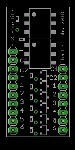|
||
|
Introduction
Being able to create your own sounds for your personnal saber is for sure the key feature of Crystal Focus Saber Core. However, working with digital sounds is not as simple as it would seems to be. Of course, usual operations like copy, cut and paste are now as simple as writing text in a word processor program or removing red eyes with picture program. Now, for more complex operation like selection, harmonisation and mixing of sounds, it's not so easy. Crystal Focus is a monophonic module. It means that it can play only one sound at a time : each new sound will cut the previous one. This is easy to hear in a Hasbro saber (or other fan made sound modules) : the hum sound of the saber is stopped and a clash / swing sound in played in place, then the hum comes back. Unlike most people think, it's not enough to just have the sounds chained quickly to avoid this "sound interruption". The problem does not rely in chaining the sound, but to the nature inner nature of the sounds. A sound is (generally) a complex mixture of various frequencies : this is called the spectrum of the sound. When you try to link / chain 2 sounds that have very different spectra, the hear noticices the gap. Usually, on musical instruments (acoustic or electronic), the sound generation is polyphonic, it's possible to play a note, then a second one that will mix with the first one. The latter will fade out, letting the second one in place (legato). In this case, the link between the 2 sounds is smooth and the instrument itself produces the cross-fading between the 2 notes. Colors can be used as a comparison. On the left side of the following picture, a brutal red-green transition. So straight that you might even see a black line in the middle. On the right side, a gradient between the 2 colors, the equivalent of the cross-fade of 2 sounds but in the picture domain.  This is not possible to achieve with Crystal Focus, but it's necessary to obtain a similar result to keep the illusion of a smooth link between 2 sounds. I then got the idea to pre-mix the hum sound with the swing / clash / blaster sounds. When the sound Fx is played, the hum is still there in the spectrum and the transition is smooth ! Required parts / software To work on sound design, I use a Window XP SP2 computer with Sound Forge, a really powerfull software for digital audio that came installed on my laptop. For this tutorial, you can download an demo version. Otherwise, you have several free software like audacity and goldwave. Audacity is not able to save the file in the proper RAW format for Crystal Focus (at least, at the time I'm writing this tutorial) but you can use it all along the sound design, and only use Goldwave at the very end to save the RAW sound in the right format (detail at the end of this page). You'll also need a USB SD card reader to transfer the files from the computer to the memory card. Finally, for the mixing, I've programmed a little utility software available in the download section of the website : Saber Sound Mixer Selection, organization et pre-processing the sounds The first thing to do for creating a sound font is... selecting the sounds. This can take a while, you'll have to listen to many sounds before thinking about making a selection of them and to imagine how they could sound as a group. Select good quality sounds, either in 22.050 kHz or 44.1 kHz. Avoid low dynamic range sounds (recorded with a low sound volume) because you'll get some noise when you'll amplify them. • First decide of a theme for your sound bank : for instance a "dark side" saber, or something more extravagant like the "Phoenix Fire Blade" created by Novastar. • Create a directory using the name of the sound bank. Then create inside a directory called WAV to store the .wav original files. You don't need to have the final selection of 8 swings sounds and 8 clash sounds, you can have a more exhaustive list of what you plan to use. Then after trying several combinations, fine tune the selection and reduce the file number to what you need for this font • Rename the WAV file so that they match the file nomenclature of Crystal Focus : poweron.wav, swing1.wav etc. Don't forget to order the swing and clash files by progressive intensity if you plan to use the random mode selection 2 (selection of the sound depending of the strength of the motion). • Now your sounds are perfectly labeled and identified, you can prepare them for the mixing. Cleaning the files Your sounds must start and end in a "clean" way. So that the mixing goes well, each sound must start and end at 0, otherwise you'll get some pops and clicks. My general rule is to start the sound with a positive wave form and end it with a negative one. It's the zero-crossing.    If your sound is clearly not centered on 0, you can use the processing called "remove DC offset". If your sound starts or ends in a weird / abrupt way, use the fade-in and fade-out processing. Remove all the unused silence at the beginning and at the end of the sounds, just leave 10 or 20 ms except for the hum and lockup sounds, that can be played in loop. Stereo to Mono If the sound you plan to use is stereo, you have to convert it to mono. Most of the time, you'll make a 50% Left + Right mixing of both channels, but you can also select one of the two.
Normalizing Except the hum sound which volume is setup during the mixing, your sounds must be normalized : this will make sure that all the sounds have the same range, more or less. In general, you'll use the normalization processing that searches for the maximum of the waveform, however, sometimes it's better to use the "maximize loudness" setting. Normalizing amplifies the sound to its maximum without saturation. However, swing and clash sounds have a really different spectal nature, don't expect them to sound with the same loudness. For the hum sound, leave the volume as it is, just make sure it's not too low. Automation of the pre-processing Doing by hand various kind of process on each sound takes a lot of time. Sound forge embeds a very good batch processor. Open all the sounds (except the hum sound) you want to process then open the batch processor.
For the save option, you can overwrite the origitnal file if you're sure of what you're doing. Normally you're suppose to work on copies of you original files, that are safely store in your general sound file repository.
Mixing Donwload my little utility software on the website. The software expects to find in its directory all the wav files of a sound font. Copy all the files there, then launch the saber sound mixer.
• Turn on the DSP using the toggle box « audio on/off ». Then enable the hum sound : you should normally hear it. If it's not the case, open the « audio prefs » pannel and double check the input/output audio peripheral you'd like to use. • This mixing software is really simple : clicking on the buttons triggers the sound Fx with the hum background mixed with them. Another button allows the recording of the sequence. • Before starting the recording, adjust the volume levels. For that, trigger all the sound Fx with the hum in background so that you stay away a huge clipping on the main vu-meter. • Set up the attenuation parameter (Att.). This feature reduces the hum volume during a sound Fx to avoid direct saturation. If the hum is too strong, you might not hear the sound Fx : set then the Att. parameter to a low value. Otherwise, a value of .7 to .8 works great.
► The "mix-down" file with the hum in background. The special case of poweron and hum Those 2 files must be perfectly adjusted and cut so that the poweron of the saber sound seamless. For that, start by selecting the poweron sound from the mix-down file including 100 to 200 ms of hum. All that with the appropriate zero-crossing selection. Listen to the result. Copy this selection in a new file (22kHz, 16 bits, mono). Save as poweron.wav Without touching the right boundary of the selection in the mix-down, move the left boundary to the right like if you were turing a bag inside out. This way, you'll select the amount of hum you need without modifying the selection where the poweron sound stops. Listen to this hum selection in loop and adjust it until you get a nice looped sound without any click or pop. Copy and paste to a new sound file. To make the selection easier, use the « auto snap to zero » option of sound forge. Proceed the exact same way with the other sounds. Just make sure you leave 2 or 3 periods of hum before the swing and clash sounds, but not more so that you don't add useless and irrelevant delays, it would create latency on the fx triggering. Saving the RAW files The real advantage of Sound Forge is that you can create saving format profiles, especially for the RAW format. During you first file saving operations, choose the RAW format and click on the « custom » button.
File transfer to the SD card For any update of sounds, whatever it's just one sound in one bank or the whole contents, the SD card must be formatted. In order to avoid loosing your files and/or individual configurations of the banks, here how to proceed :
Once in the saber, you're disapointed : the sound isn't as beautiful as on PC... Maybe Crystal Focus finally sucks for sound playback despite of the promised 22khz ? Not at all ! You can't compare the results you get on hi-fi speakers or quality earphones with a little 28 mm speaker. Moreover, this speaker will be inserted in a resonant chamber (the saber's hilt) which will highlight certain frequencies. To take care of that before the final mix, connect the speaker provided with Crystal Focus to your computer using a mono jack, this way you'll hear the sound result and you'll be able to tune the sound the proper way. Don't forget to put the speaker in a little resonant chamber (a bit of card board rolled around it) to get an accurate simulation of a saber hilt. |
||